Output from a seasonal adjustment procedure
The results of the seasonal adjustment process resulting from the TRAMO-SEATS and X-13ARIMA-SEATS methods is presented in the Documents section, which belongs to the Seasonal Adjustment node. These documents are displayed in the TramoSeatsDoc windows (for a time series adjusted with TRAMO-SEATS), the RegArimaSeatsDoc window (for a time series adjusted with X-13ARIMA-SEATS) and the SAProcessing window (for a set of series adjusted with one or both methods).
There are several ways to create this document. One of them is to choose the relevant option from the main application menu. For an analysis of a single time series select Statistical methods → Seasonal Adjustment → Seasonal adjustment → Single analysis→ TramoSeats/X13 and follow this scenario.
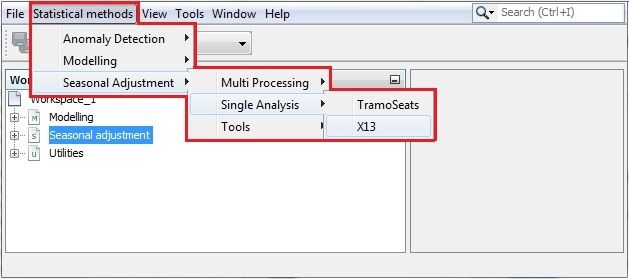
Launching a seasonal adjustment for a single time series
With his option a default specification will be assigned to the new document (TRfull when TramoSeats is chosen, RSA5c when X13 is chosen). It means that a default specification will be used for a seasonal adjustment of the series inserted into the document’s window.
For an analysis of a time series dataset select Statistical methods → Seasonal Adjustment → Seasonal adjustment → Multiprocessing → New and follow this scenario.
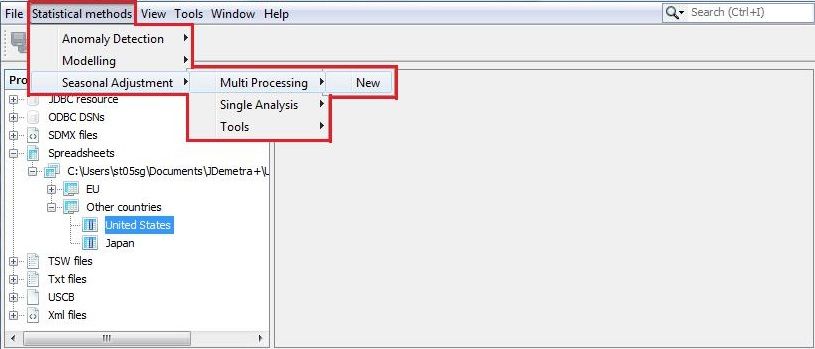
Activating a document for a single time series
Alternatively, the document can be created directly in the Workspace window. First, expand the Seasonal adjustment → specifications. Then, right click on the selected specification name under tramoseats or x13 nodes then chose the option Create document. An empty document will be added to the relevant place in the Seasonal adjustment → documents section and the specification selected by the user will be assigned to it.
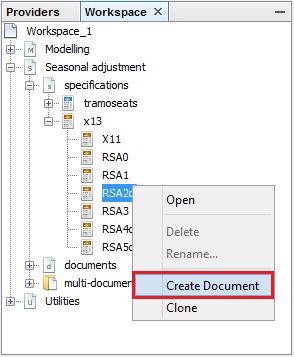
Opening a new document from the Seasonal adjustment → specifications level
An empty document can also be created from the Seasonal adjustment → documents level. It can be done by selecting one of the items tramoseats, x13 or multi-documents and choosing an option New from the local menu (right click).
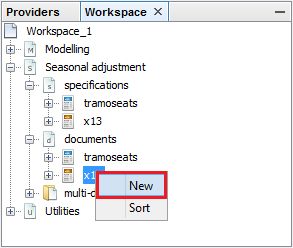
Creating a new document in the Documents section
It is also possible to create a new document by choosing an option New from the local menu, which is available for the multi-documents item in the Workspace_#number tree.
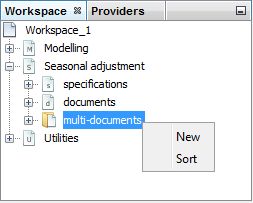
Creating a new document in the Seasonal adjustment section
All documents are added to the relevant part of the Workspace window. Once the workspace is saved all the documents defined for this workspace are saved as well. The user may then investigate the saved results of the seasonal adjustment and update the documents created for a adjustment of a single time series with TRAMO-SEATS see Refresh data option for the TramoSeatsDoc menu, with X-13ARIMA-SEATS see Refresh data option for the X13Doc menu and the documents for a dataset.
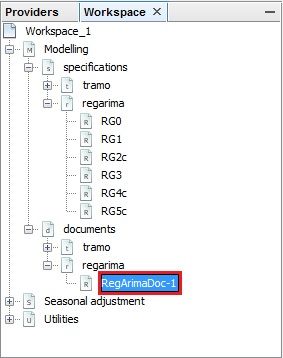
Location of the documents for modelling with the RegARIMA model
To use the documents created directly in the Workspace window, double click on its name to display it. To perform an analysis, drag and drop the series from the Workspace window to the document window (SAProcessing-#number, TramoSeatsDoc-#number or X13Doc-#number).
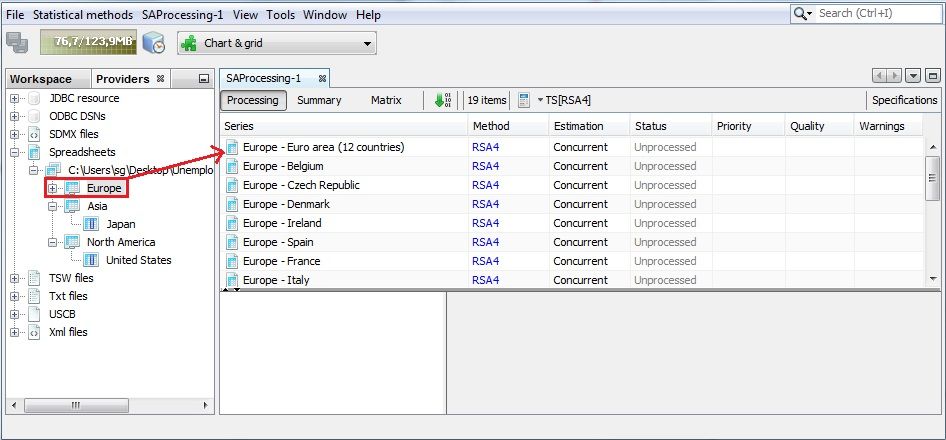
Choosing a time series for the seasonal adjustment
For the TramoSeatsDoc-#number and X13Doc-#number documents the seasonal adjustment processes is launched automatically and the results are displayed, once the user drags and drops series into the relevant place of the document.
In the case of the SAProcessing-#number document the user is expected to drag and drop the series into it and launch the process by clicking on the Start button (the green arrow marked in the picture below).
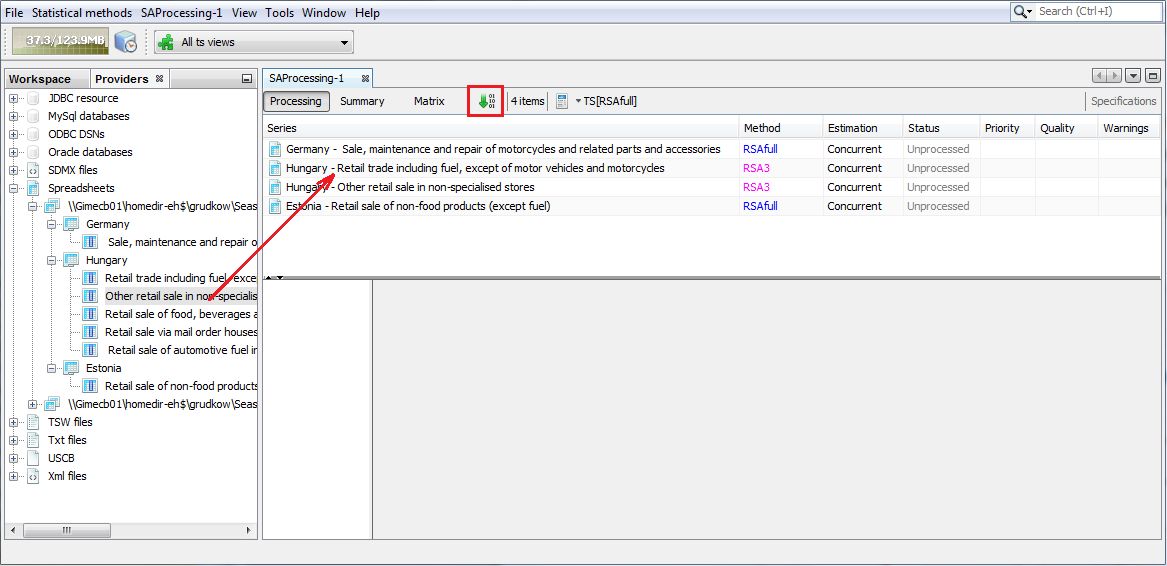
The results of a seasonal adjustment process
When the user clicks on an individual time series in the SAProcessing-#number window, the detailed results are displayed in the panel below the list of the series.
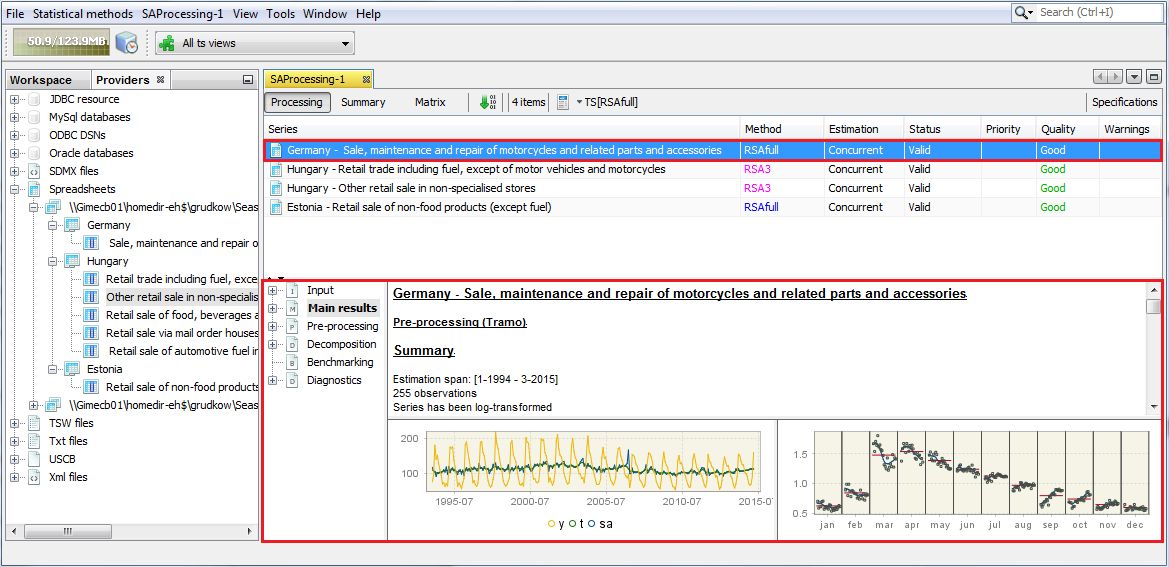
The detailed results of the seasonal adjustment process for a selected time series
For each seasonal adjustment method the structure of the output is the same. The results of the seasonal adjustment process are divided into six parts: Input, Main results, Pre-processing, Decomposition, Benchmarking and Diagnostics. They are organised in an expandable tree structure. To investigate a specific node, click on it in the panel on the left to display its content in the panel on the right. Study the content of the section using the vertical scrollbar.
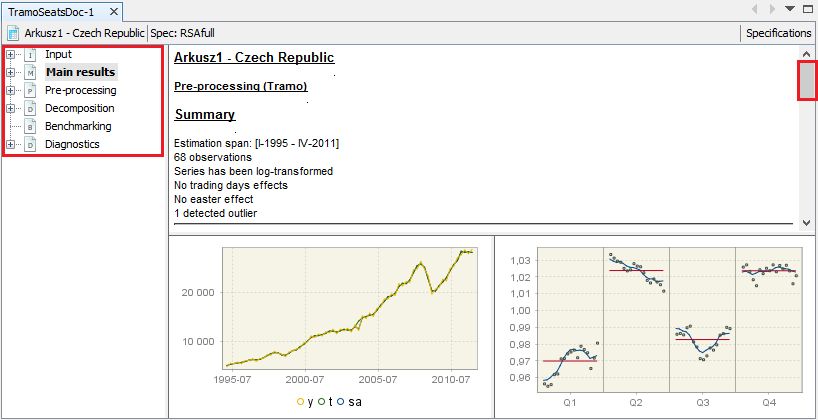
The seasonal adjustment results
The structure and the content of the output presented in the Input and Pre-processing nodes is the same for both seasonal adjustment methods. The content of the other nodes depends on the decomposition method. As both methods vary substantially in their approach to the decomposition, the description of the output is presented separately for both methods.