TramoDoc menu
TramoDoc is a main menu item that includes functionalities designated to Tramo documents. To create a Tramo document select Tramo from the Statistical methods \(\rightarrow\) Modelling \(\rightarrow\) Single Analysis menu.
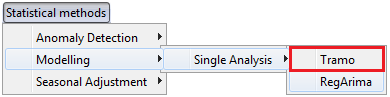
The Tramo item
The TramoDoc is displayed in the main menu of the application when a newly created or existing Tramo document is active.
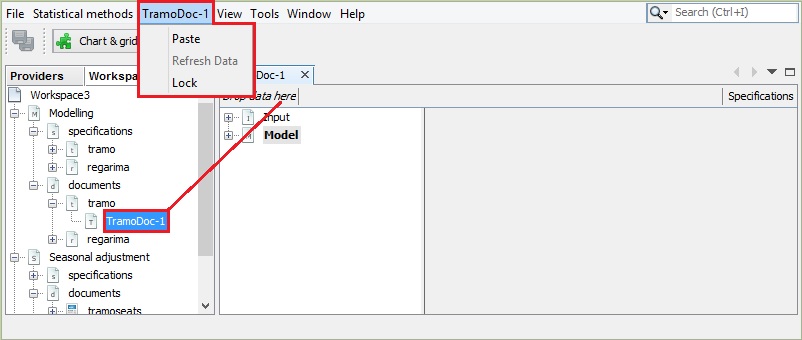
The TramoDoc menu for a newly created X13 document
TramoDoc-#number is a default name that corresponds to the Tramo document’s name. It is updated automatically, once the relevant Tramo document is renamed.
The options for the TramoDoc include:
-
Paste – pastes the time series to the TramoDoc window and performs seasonal adjustment for this time series using settings selected for the current process. The series needs to be previously copied, e.g. from the Providers window. Otherwise the message informing that the action cannot be done is displayed.
-
Refresh data – updates the input data and executes the seasonal adjustment process. This option is only available for Tramo documents saved during previous session with JDemetra+. To use this option, first create the Tramo document and drag and drop the data into it. Then save the workspace and close JDemetra+. Next, update the time series (add/change the observations, but do not change neither the location of the file nor the file name) and open JDemetra+ once again. Open the previously saved workspace and double click on the respective Tramo document in the Workspace window. Finally, choose the Refresh data option from the TramoDoc menu. JDemetra+ re-estimates the complete seasonal adjustment model automatically, so the results are updated immediately. The user can modify the specification and validate the newly introduced changes using the Specification functionality (see modelling specifications).
-
Lock – prevents the series from the TramoDoc from being changed when the user double clicks on a new one in the Providers window. However, with this option the user can still change the settings of the specification.
-
Copy spec. to workspace – copy the specification of the active document into the workspace. This allows it to be used for further processing.