Calendar variables - User-defined calendar variables
Although a flexible tool for defining calendars is available in JDemetra+, in some cases it might be necessary to intruduce user-defined variables due to unusual calendar effects and/or expected heterogeneous period-specific calendar effects.
For example, in Germany the expected influence of one additional working day on output differs between months. Around Christmas the production activity is lower since many employees are on leave during these days. Hence, many companies are closed for holidays at the end of the year. Therefore, the influence of one additional working day is expected to be lower in December on average than in the other months from January until November. Also, regional public holidays in Germany differ across federal states. To take this into account a weighting approach is necessary. Furthermore, it is not the number of working days but the deviation of the number of working days from its long-term average in a specific month, which is used to model the calendar effects. Since the functionality for centring the variables is not available in JDemetra+, the user needs to prepare bespoke centred regressors and use them in the model.
-
To be able to use a user-defined variables as the calendar regressors, first a new dataset that contains variables has to be created in the Workspace window. To do it, right click on the Variables item and chose the option New.
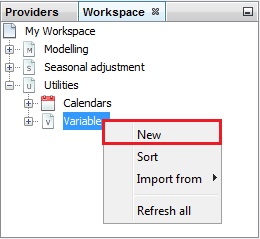
Creating the dataset for the user-defined variables
-
The new dataset is available in the Variables node. Right click on it to display the options from the local menu. The dataset can be renamed and removed. Once the variables are added to the dataset, the user can export the dataset and refresh the variables with new/revised data (if such data are available). To add the variables to the dataset chose an Open option. JDemetra+ opens an empty Vars-1 window.
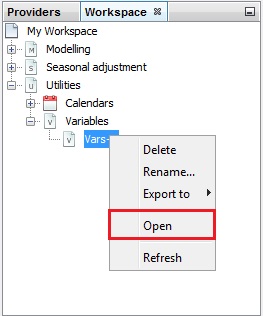
Opening the Vars-1 window
-
Now, the regressor variable(s), have to be imported into the Workspace window. The regressors can be imported like all other time series through the different channels. In this case the Spreadsheets data source is used to import the data from an excel file. Drag and drop variables from the Workspace window to the Vars-1 window.
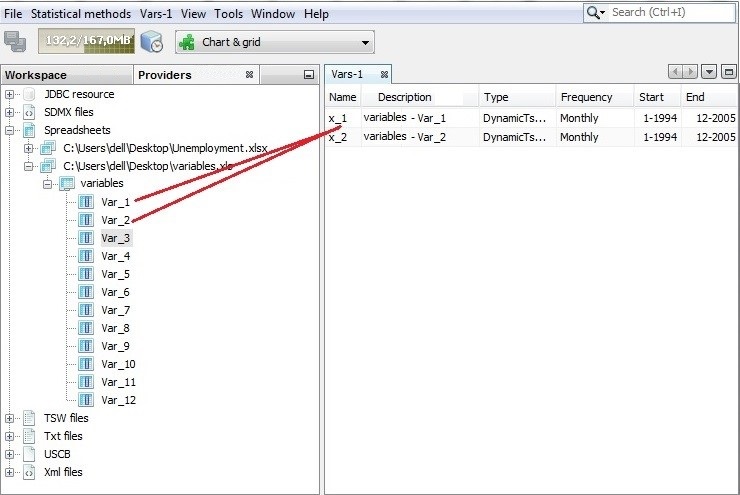
Importing the variables
-
After dropping the regressor series into the variable dataset created in step 1, the new variables (in this case x_1 - working days from January to November and x_2 - working days in December) appear in the variable window. Now the new regressors can be renamed with the options from the local menu.
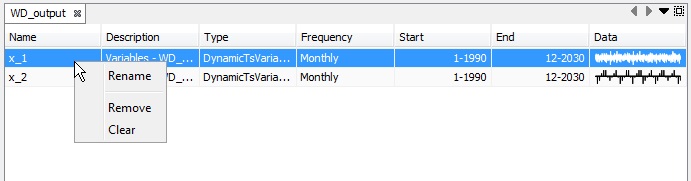
Investigating the variables dataset
-
These variables can be used in the modelling or seasonal adjustment procedures. The user can use these variables in the newly created specification. In this example a new specification file X13Spec-1 is created and used for this purpose.
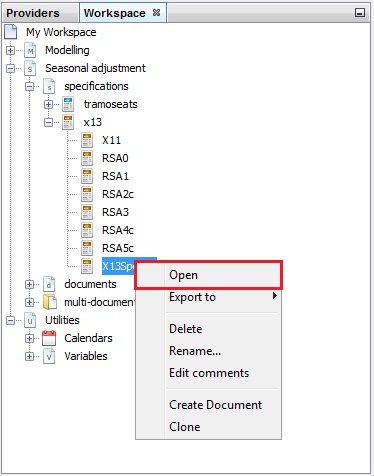
Opening a user-defined specification
-
Once it is opened by either double-clicking or using a right mouse click (select Open), first go to the Regression section, unfold the Calendar section and then open the tradingDays section. Then, change the option setting from Default to UserDefined.
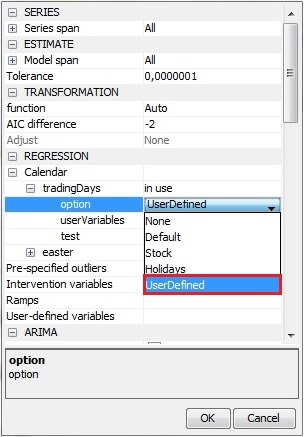
Settings to include user defined calendar variables into a specification
-
The specific calendar regressors can now be selected via the option userVariables. By clicking Unused in the cell next to this option a new dialog window is opened.
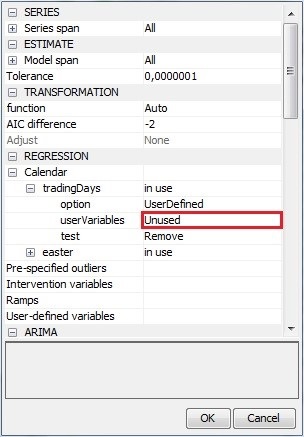
Opening a dialog box to input the user-defined calendar variables
-
To define the regressor(s) as the calendar variables select them in the panel on the left and click the arrow to move them to the panel on the right. All variables that appear in the panel on the right will be used in the modelling of the calendar effects. Click Done to confirm your choice.
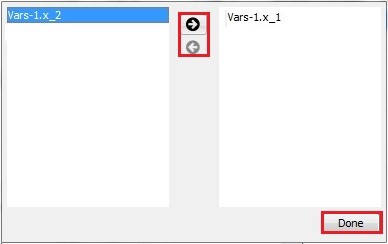
Choosing the calendar variables
-
In this case study two variables were chosen to be used in the modelling of the calendar effects. They can be seen next to the option userVariables. In the last step one can decide how the algorithm will use the user defined variables. This can be set by choosing one of the test options.
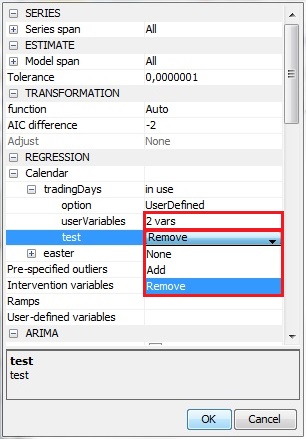
Options for testing procedure to include calendar variables in the model
-
The figure below presents the output from the calendar adjustment with the user defined variables. This output is very similar to the one from the calendar adjustment using the pre-specified calendar variables. Although Leap Year is not statistically significant (p-value above 0.05) the calendar variables defined by the user are jointly significant (p-value for the joint F-test is below 0.05).
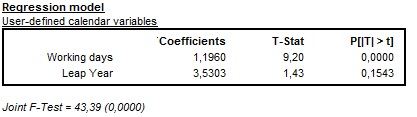
An extract from the seasonal adjustment output presenting the results for the calendar variables
-
The calendar variables can be also applied to modify a specification currently in use. For example, once the seasonal adjustment is done, the user-defined calendar variables can be introduced to the specification to study their impact on the results and then the best model settings can be selected (see Simple seasonal adjustment of a single time series scenario for more details).
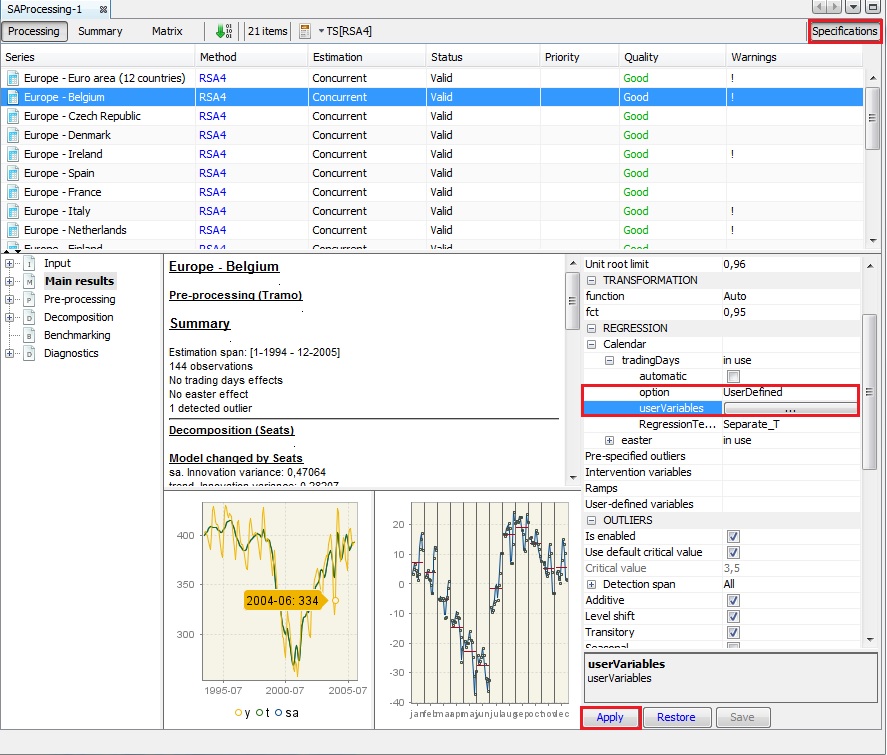
Modifying a current specification to include user-defined calendar variables