Advanced time series analysis
This scenario shows how to identify regression effects using the pre-defined or user-defined specifications. It includes all capabilities from the pre-processing part of TRAMO and RegARIMA. Model specification is flexible, and the user can both save and refresh results with updated series.
-
Go to the main menu and follow the path: Statistical methods → Modelling → Single Analysis → Tramo/RegArima. The scenario works in the same way for both Tramo and RegArima options. Here Tramo has been chosen.
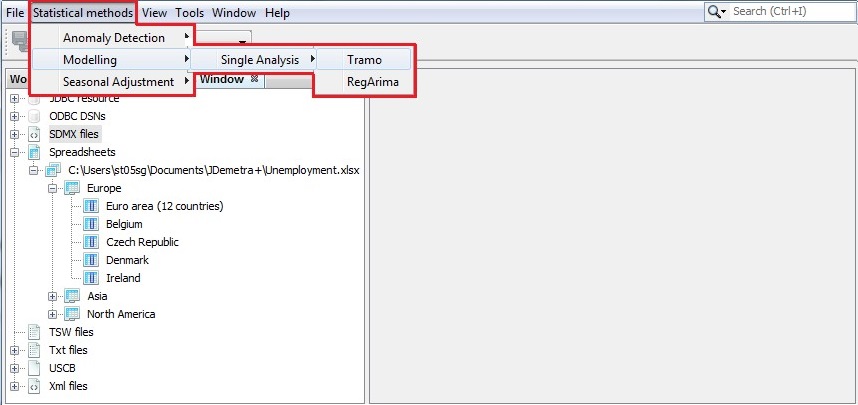
Launching the modelling process for a single time series
-
JDemetra+ opens an empty TramoDoc window.
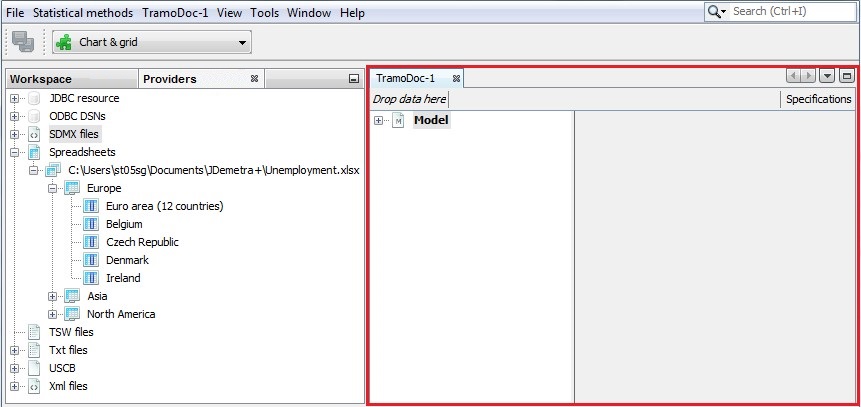
The modelling window
-
To start, drag a series from the Providers window and drop it on the Drop data here box situated in the upper part of the TramoDoc window.
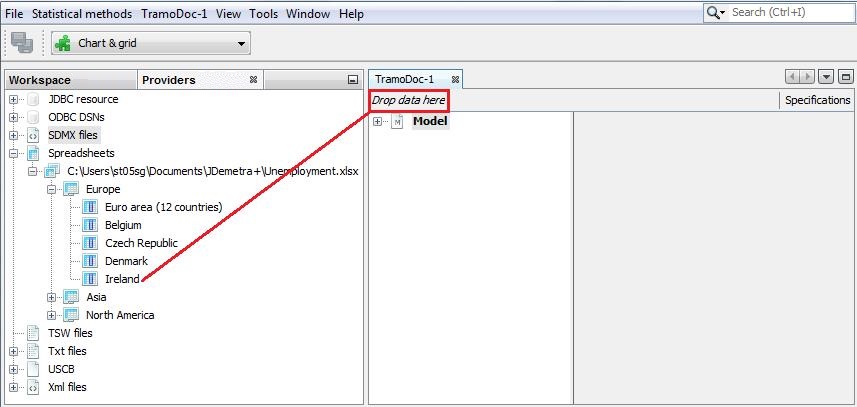
Choosing a time series for the modeling process
-
The modelling process starts automatically. By default, a summary of the results is displayed in the TramoDoc-1 window. The diagnostics presented in this window are explained here. To explore the results, expand the tree in the TramoDoc-1 window and click on the selected item. The details will be displayed in the bottom part of the window. The results include the model selection criteria, the estimated ARIMA model, any identified outliers and any calendar effects. Note that outliers and calendar effects are presented only if specified in the model or if detected automatically by the specified modelling routine.
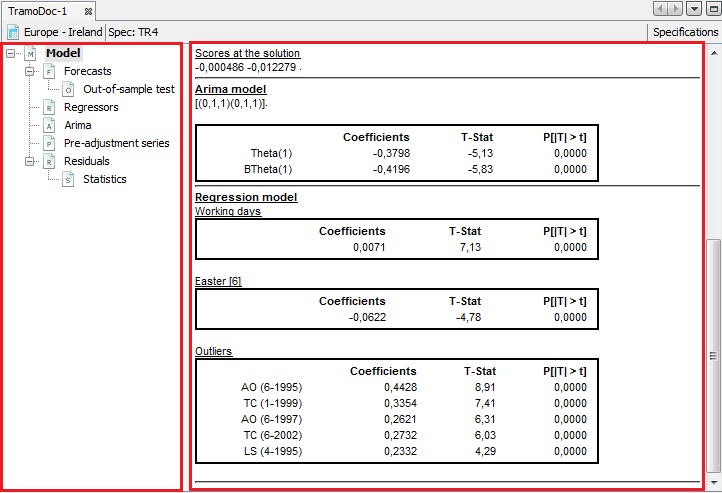
The modelling results
-
In this example below the modelling is performed using the TR4 specification (when TRAMO is chosen) or the TR4c specification (when RegARIMA is chosen).
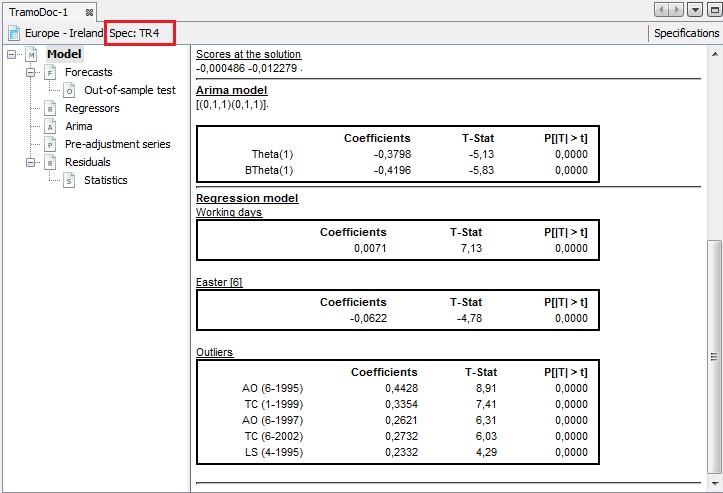
The modelling results - TR4
-
To change the specification open the properties dialog window by clicking on the Specifications button.
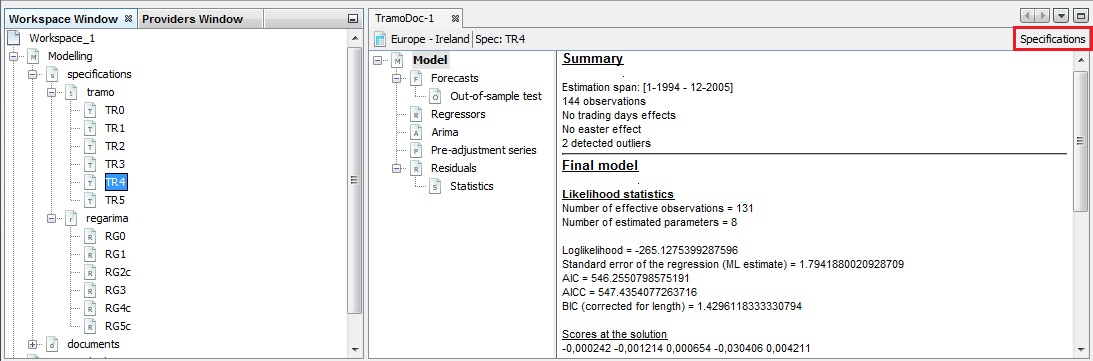
Specification details
-
The Specifications panel presents settings that have been used to generate the current output.
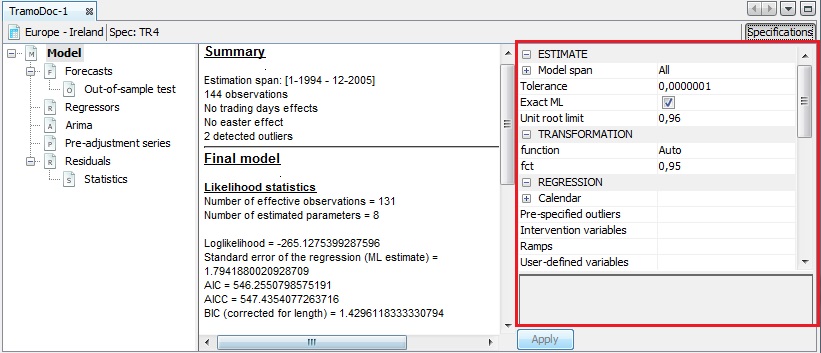
Settings used in the current specification
-
To change a given setting, click on it and choose an option from the list and/or enter a value. In the picture below the type of calendar effects is changed from WorkingDays to TradingDays.
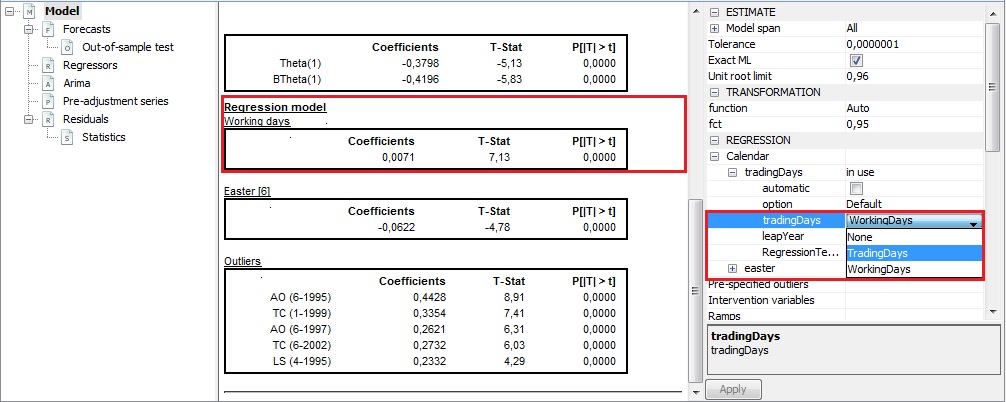
Changing the specification
-
To confirm the changes click on the Apply button in the bottom part of the window.
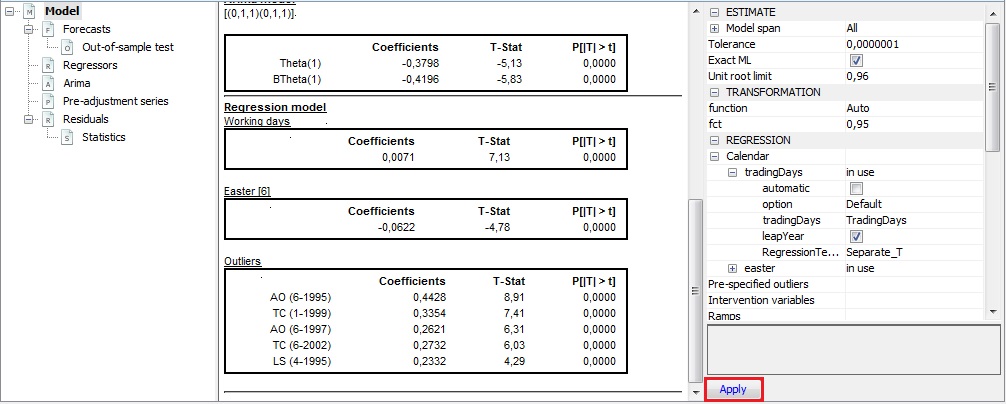
Confirming the changes to the specification
-
The results in the panel on the left will be updated according to the changes introduced in the specification. Once the user has modified the default specification, the name visible in the upper part of the window is changed to TR, which indicates that the user-defined settings are being used.
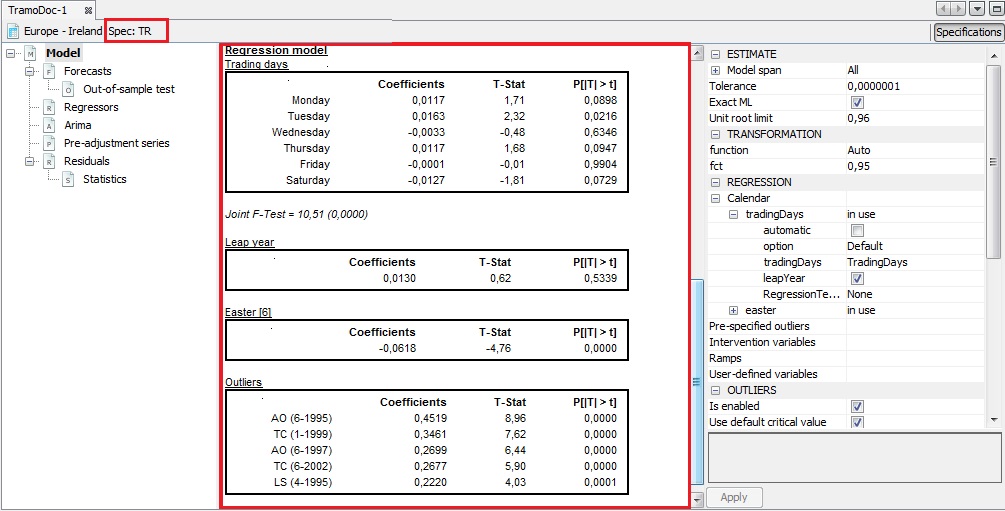
The impact on the results of the specification changes
-
To copy the time series modelling results go to the Pre-adjustment item. In the table click on the upper-left cell.
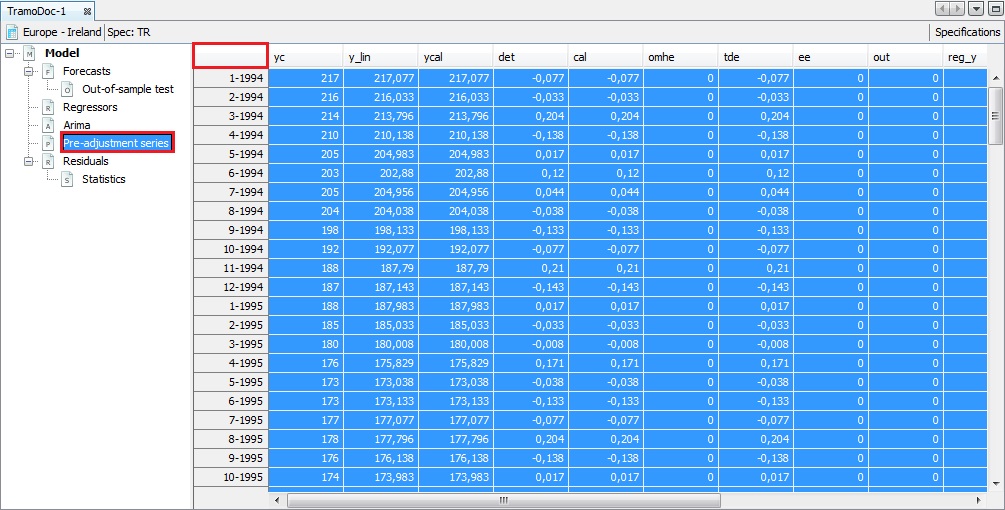
Copying the modelling results
-
Copy the series by clicking the Copy item from the context menu or use the standard Ctrl+C keys. Other options from this menu are explained here.
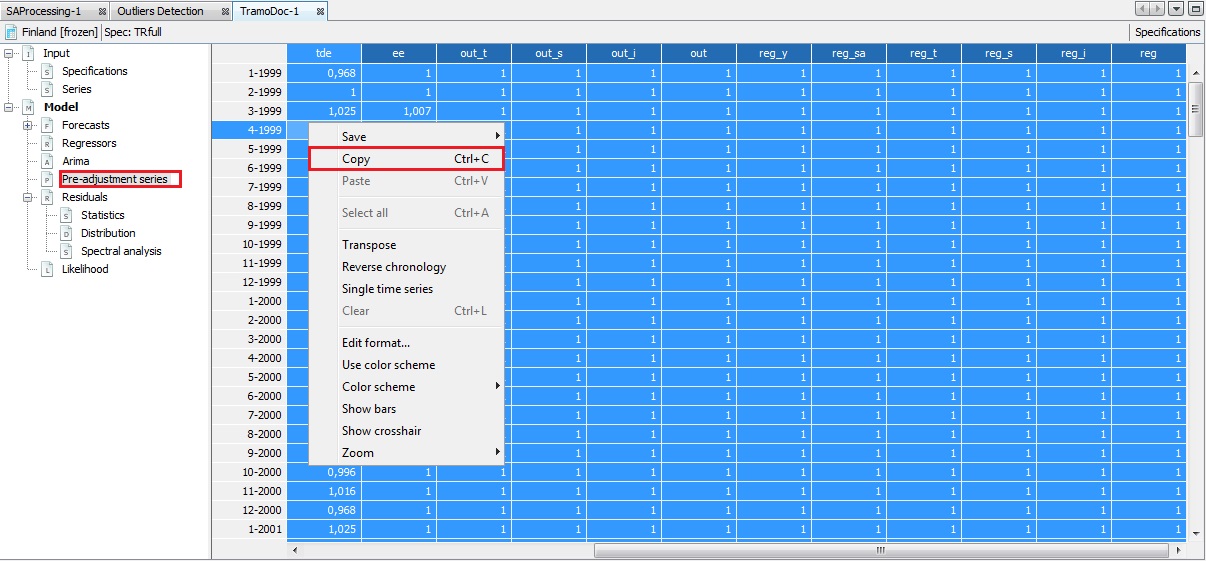
Copying the modelling results
-
Paste the series to a destination file.
-
The quality of the modelling can be assessed by studying the Statistics and Out-of-sample test sections. The results are marked in green, yellow or red, depending on the result of the statistical test used. Green indicates that problematic characteristics have not been detected (e.g. lack of normality of residuals, autocorrelation in residuals). Yellow indicates that the test outcome is uncertain. Those in red indicate that there are issues that should be addressed. The user is expected to investigate the problematic test statistics and try to improve the model, so that no uncertain or rejected test results are present.
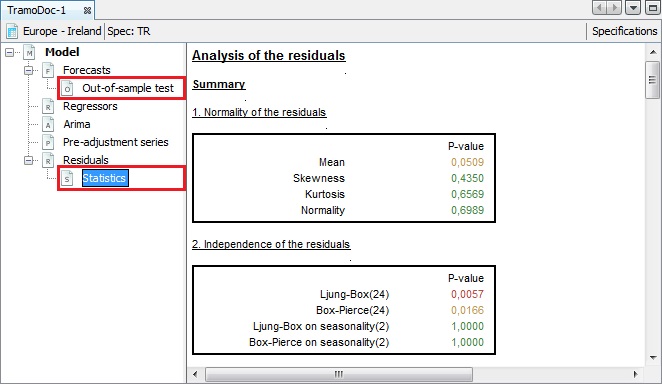
Investigating the diagnostic results – a time series modelling scenario
-
To save the created document (named TramoDoc-1 in the provided example) select a Save Workspace As… item from the File menu.
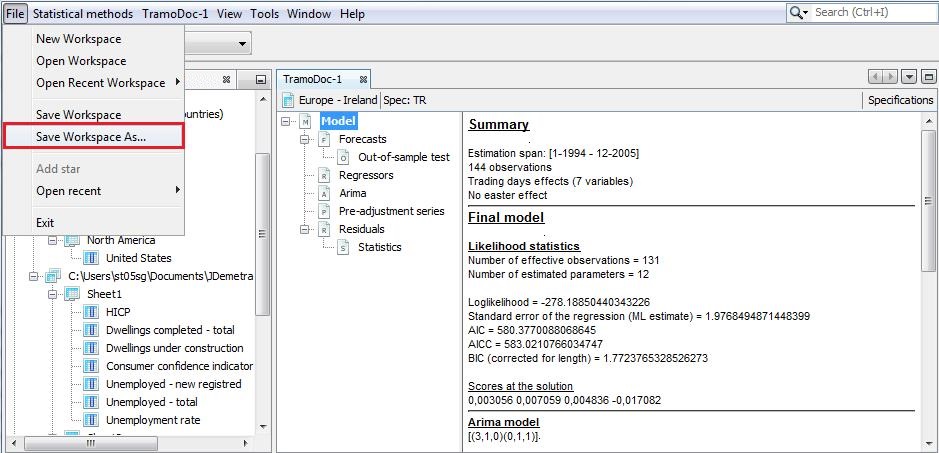
Saving the advanced time series modelling results
-
Enter the location, a workspace name and then click Save.
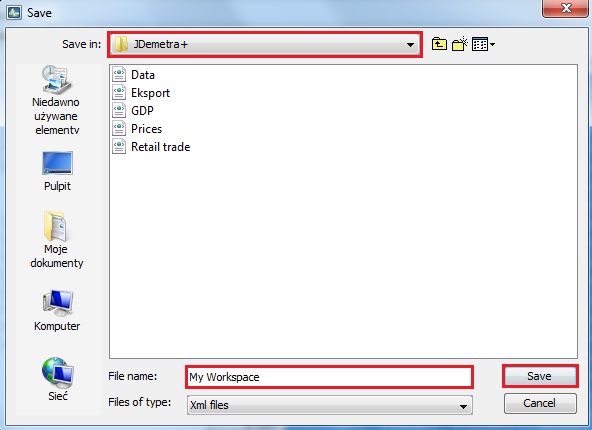
Choosing a folder to save a workspace
-
The document is visible in the Workspace window under the appropriate branch (tramo in the example shown in this scenario).
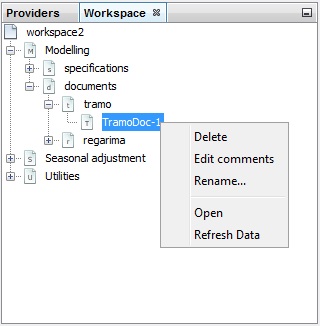
The location of a newly created document
-
The document can be opened, deleted or renamed from the context menu (right-click on the document name). Edit comments is a functionality for adding and modifying short notes concerning a given time series. Refresh data is an option for updating the results. When the option Refresh data is activated, JDemetra+ refers to the data file and uses current version of data to perform the adjustment with the settings saved in the document (named TramoDoc-1 in this example).