Installing JDemetra+
JDemetra+ is a stand-alone application packed in a zip package. To run JDemetra+ the Java RE 8 or higher is needed. Java RE can be downloaded from Oracle website.
The official release of JDemetra+ is accessible at a dedicated Github page. The site presents all available releases - both official releases (labelled in green as latest releases) and pre-releases (labelled in red) - packed in zip packages. From the Latest release section either choose the installer appropriate for your operating system (Windows, Linux, Mac OS, Solaris) or take the portable zip-file. The installation process is straightforward and intuitive. For example, when the zip-file is chosen and downloaded, then under Windows OS the application can be found in the “bin”-folder of the installation/unpacked zip. To open an application, double click on nbdemetra.exe or nbdemetra64.exe depending on the system version (nbdemetra.exe for the 32-bit system version and nbdemetra64.exe for the 64-bit system version).

Launching JDemetra+
If the launching of JDemetra+ fails, you can try the following operations:
-
Check if Java SE Runtime Environment (JRE) is properly installed by typing in the following command in a terminal: java –version
-
Check the logs in your home directory:
-
%appdata%/.nbdemetra/dev/var/log/ for Windows;
-
~/.nbdemetra/dev/var/log/ for Linux and Solaris;
-
~/Library/Application Support/.nbdemetra/dev/var/log/ for Mac OS X.
-
In order to remove a previously installed JDemetra+ version, the user should delete an appropriate JDemetra+ folder.
Running JDemetra+
To open an application, navigate to the destination folder and double click on nbdemetra.exe or nbdemetra64.exe depending on the system version (nbdemetra.exe for the 32-bit system version and nbdemetra64.exe for the 64-bit system version).
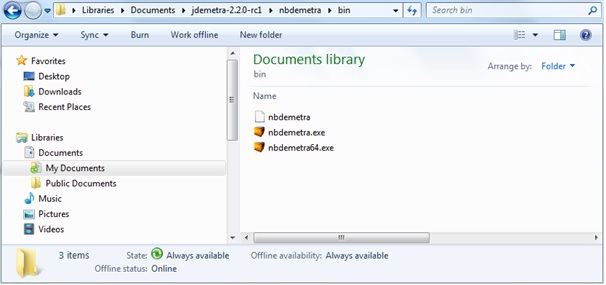
Running JDemetra+
Closing JDemetra+
To close the application, select File → Exit from the File menu.
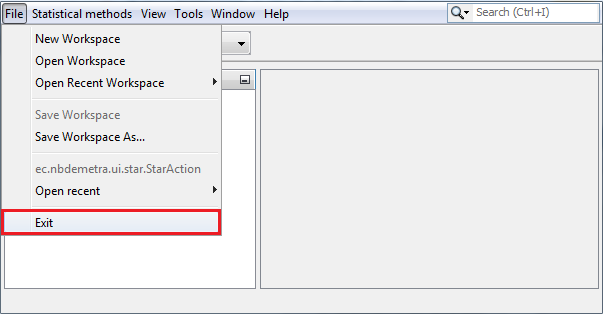
Closing JDemetra+
The other way is to click on the close box in the upper right-hand corner of the JDemetra+ window. If there is any unsaved work, JDemetra+ will display a warning and provide the user with the opportunity to save it. The message box is shown below.
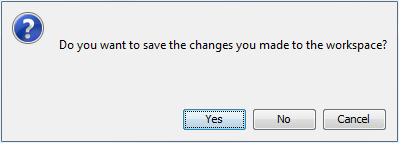
The warning from leaving JDemetra+ without saving the workspace